Image Credit:
Traimak_Ivan/iStock/GettyImages
Whenever a noteworthy operation occurs on your computer or a program encounters an error, Windows stores a record of it for troubleshooting purposes and to make future program operations faster. These records are stored in dedicated log files in the core Windows directory. Some users may find the collection of these files bothersome – either because they take up space on a cramped hard drive or because they may represent a privacy concern. Regardless of the reason, there are various ways to clear away the log files without much effort or hassle.
What Are Windows Log Files?

Windows log files, sometimes referred to as “Win log files” and saved with the file extension “.log,” are system information files produced by Windows and other applications to record notable system operations and significant errors encountered by Windows or a program. While these files record recent system activity, they can be sizable and often require a dedicated program to view the data recorded within them. Most users disregard them, as the files are usually only needed for detailed troubleshooting, but technically savvy users clear their event logs periodically, both to save space on the hard drive and to ensure that Windows can save new logs faster. Many users do this as part of their regular system maintenance.
Clearing Log Files With CCleaner
If you use the drive-maintenance program CCleaner, you can easily scan for Windows and app log files and delete them without needing to download a dedicated log cleaner program. Open CCleaner as usual and with the “Cleaner” menu open, click the “Windows” tab and scroll down. Click the check box marked “Windows Log Files”and select “Run Cleaner.” After CCleaner analyzes the system for files that can be removed, click the button again to remove the Windows log files along with any other selected files. Depending on how the CCleaner installation is configured, you may need to confirm the deletion of the log files.
Command Prompt Log Clearing
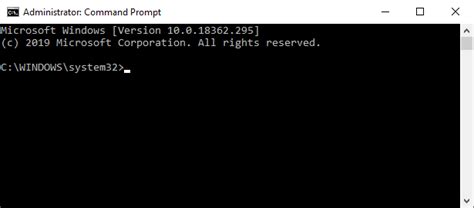
If you would rather clear the log files manually, you can delete unwanted files with a Run command in the Command Prompt. To do this, open the Command Prompt by clicking the Windows 10 “Search” bar or by clicking the “Start” button and selecting the “Search” option in earlier versions of Windows. Type “cmd” and press the “Enter” key to open the Command Prompt. When the Command Prompt window opens, type the command “cd” (without quotes) and press “Enter,” and then type “cd windows” before pressing “Enter” once more. You can then enter the command “del *.log /a /s /q /f” and press “Enter” to delete all log files from the Windows directory.
Yolculuğa Hazır Mısınız? İlgili Bağlantılara Göz Atın
