Choose a boot device from the BIOS boot menu.
Image Credit:
KatarzynaBialasiewicz/iStock/Getty Images
Acer Aspire One netbooks can have two types of boot menus: device boot menus and partition boot menus. Normally, your netbook automatically displays the partition boot menu if your hard drive has multiple bootable partitions, but a problem with your master boot record can prevent that. You can change your device boot order from the system BIOS or choose a temporary boot device at startup.
Edit the Device Boot Menu

All Acer Aspire One netbooks have a system BIOS installed on the motherboard, and you can access the BIOS menu by pressing “F2” when the startup splash screen is displayed. To change the order of your boot devices, select the “Boot” menu, then highlight the drive you want to boot first and press “F6” to move it to the top. Save your changes and restart your computer by pressing “F10.” If you want to choose a temporary boot device, such as a USB drive, turn on your computer with the drive inserted and press “F2” at the startup splash screen. At the temporary boot menu, select a device and press “Enter” to boot from it. Alternatively, put your USB drive first in the BIOS boot menu to cause it to boot first only when a device is inserted. When no device is inserted, the computer skips the USB controller and boots the first bootable drive on the list.
Fix MBR Problems
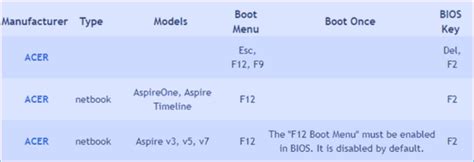
If you accidentally erase your MBR, you can restore it using the Windows installation medium. Boot from the Windows USB installer and choose “Repair Your Computer” from the main menu. Open the Command Prompt from the System Recovery Options menu and enter “Bootrec.exe /FixMbr” (without quotes) at the prompt. Windows writes a new MBR to the hard drive, and when you restart your computer, the Windows Loader displays a menu of bootable partitions. Select a partition and press “Enter” to boot into it.
Keşfetmeye Devam Edin: İlgili Bağlantıları Kullanın
