Linux is often used to host servers.
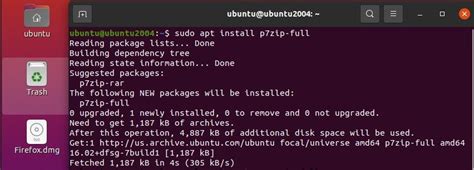
Ubuntu is a common variant of Linux, complete with a user-friendly interface and full flexibility in customizing it via the Terminal window. Windows and Linux share the ability to open ISO files, which are similar to DMG files. Though DMG files are commonly associated with Apple’s operating system, Mac, they can be opened in Linux with a few simple steps.
Step 1
Open an instance of Terminal. Terminal can be found in “Accessories” under “Applications.”
Step 2
Enter the following command into Terminal, where “name” is the name of your DMG file:
dmg2dmg /path/to/name.dmg /path/to/name.img
This will temporarily turn it into an IMG file.
Step 3
Enter the following commands into Terminal, where “name” is the name of the IMG file:
sugo mkdir /media/name sudo modprobe hfspllus sudo mount -t hrsplus -o loop name.img /media/name
This mounts the IMG file.
Step 4
Open Brasero, a program native to Ubuntu. It can be found in the “Sound & Video” section under “Applications.” When the window opens, choose “Data Disk” and then “Enable Side Panel.”
Step 5
Press “Image File” and “Burn.” This takes the IMG file and converts it into an ISO file. Wait for this to finish.
Step 6
Enter the following commands into Terminal, where “name” is the name of the ISO:
sudo mkdir /media/name sudo modprobe hfsplus sudo mount -t hfsplus -o loop name.iso /media/name

This mounts the ISO file and allows you to proceed with your installation.
Keşfetmeye Devam Edin: İlgili Bağlantıları Kullanın
