How to Open an .srt File Extension
Image Credit:
PeopleImages/E+/GettyImages
Unfamiliar file types are the bane of many computer users’ existence. With so many different file extensions in use for such a diverse range of purposes, coming across something with a .srt extension can feel like a headache waiting to happen. The good news is that SRT files are a type of subtitle file that accompanies a video file to provide captions on-screen when you play the video.
Opening one of these files is possible using a word processing program or through a program designed to play videos such as Windows Media Player or third-party VLC Media Player. Learning about the file type and how to open it with various programs gives you access to the subtitles for your video.
What Is an SRT File?
An SRT file is a SubRip subtitle file, which contains a series of time codes and the subtitles that accompany those times on the associated video. The file enables your media player to display the appropriate subtitles as the video file is playing.
You might run into issues, though, because the video player can’t always interpret the information in the file correctly. Depending on the program you’re hoping to use with the SRT file, you may need to download codecs and other software to get everything working correctly.
Opening as a Text Document
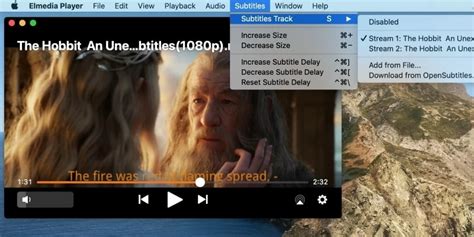
Using a word processing program provides a basic way to open the file, although it won’t serve its intended purpose using this approach. However, if you only want to see what the file contains and work out which video file it’s for, this is the most straightforward approach to use.
Right-click the file, choose Open with and then select whichever word processor you prefer. Generally, choosing WordPad or Notepad is the easiest approach for opening an SRT file, but you can use Microsoft Word or other word processing programs if you prefer. You’ll see a list of time stamps with the associated dialogue underneath.
Opening in VLC Media Player
VLC Media Player is a versatile free media player that supports a wide range of video formats and file formats. It’s also one of the best programs to use if you’re struggling to open a subtitle file using another program because it allows you to add any subtitle file to the currently playing video easily.
Open the video file associated with the subtitles in VLC, right-click the screen and choose Subtitle and Add Subtitle File from the options that appear. This takes you to a dialogue box where you can navigate your computer’s folders and find the SRT file. Choose the appropriate file and then bring up the same right-click menu again and make sure the file is selected under the Sub Track menu.
SRT File in Windows Media Player
Windows Media Player is included with PCs running Windows, but it isn’t as easy to open an SRT file with the program because there isn’t a dedicated option to add it to a video. However, if you ensure the subtitle file is in the same folder as the video with the same file name (not counting the .srt extension), the program might pick it up automatically. Right-click on the screen, choose Lyrics, captions, and subtitles and then select On if available.

If this doesn’t work, you’ll have to take some extra steps. Download DirectVobSub and install the program. Follow the same advice as above with the file name and folder and then try the video again.
If this doesn’t work, you need to download Shark007’s Advanced codec and install it. Open either the 64-bit or 32-bit Settings application, depending on your computer, as administrator and navigate to the tab for the file type of the video you’re playing (MPG/MP4 or MKV, for example). Check the box beside disable Media Foundation for [file type], and then go to the Swap tab and check disable Windows Media Foundation. Click Exit and your subtitles should be working.
Yolculuğa Hazır Mısınız? İlgili Bağlantılara Göz Atın
