
A USB drive and a pen on top of a laptop.
Image Credit:
alekleks/iStock/Getty Images
You may want the option to boot to the older MS-DOS 6.22 prompt rather than one of the more recent versions of Microsoft Windows. MS-DOS is also a good tool for troubleshooting, if you know how to use it. You can run MS-DOS 6.22 from USB flash drive that boots to the DOS environment.
Step 1
Navigate to the AllBootDisks ISO Image Downloads page (allbootdisks.com/download/iso.html). Click the “DOS6.22_bootdisk.iso” link to download the file and save it to your computer.
Step 2
Download “UNetBootin” (http://unetbootin.sourceforge.net/). This is a program designed specifically to create a bootable DOS USB drive.
Step 3
Extract all the files from the UNetBootin archive file with an archiving program such as WinRAR, WinZIP or 7-Zip. Launch the “UNetBootin.exe” file once the extraction has finished.
Step 4
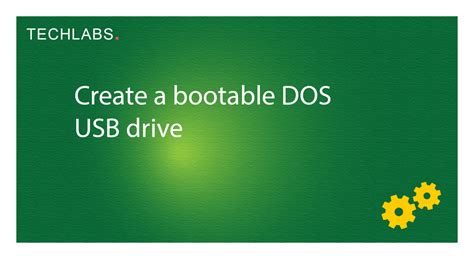
Insert a USB flash drive into a free USB port on your computer.
Step 5
Click the “Disk Image” radio button, and click the “…” button. This will open a small dialog box that prompts you to select an ISO file.
Step 6
Navigate to where you saved the DOS 6.22 ISO file. Select the file and click “OK.”
Step 7
Click the “USB Drive” option near the bottom of the window and select the drive letter that corresponds to your USB flash drive.
Step 8
Click “OK” to create your bootable USB drive.
Step 9
Restart your computer to boot into the DOS 6.22 environment instead of Windows. You may need to change the boot order in your BIOS so that your computer boots from the USB flash drive.
Daha Fazlasını Keşfedin
