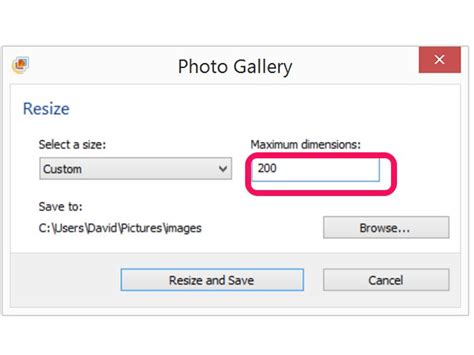
Once you complete a project in Adobe After Effects, you can use the “Render Queue” to make transfers of the files. Even if you do not have a project in After Effects, you can convert and downsize video or audio clips with the options available in the software. A few setting adjustments will give you smaller sized files that make it easier to access on the Internet and share with family and friends.
Step 1
Add the file or project you want to convert to the “Layers” window as its own composition. If it is a complete project, just go to “File” and “Open Project” to select it.
Step 2
Click on “Composition” and select “Add to Render Queue.” A new tab will appear in the “Layers” window with the Render Queue information.
Step 3
Click on the drop down menu for “Output Module.” Select custom and a new window will pop up.
Step 4
Select the video format for the project. The smallest file formats are FLV, MOV and Windows Media files. Once you select the video type, a box will pop up. Scroll down to the “Bitrate” section. Move the bitrate lower to get a smaller file size. Press “OK” on both boxes to exit out of them and return to the “Render Queue” tab.
Step 5

Click on the “Render Settings” menu and a window pops up. Select the “Resolution” sub-menu and choose “Half.” Press “OK.”
Step 6
Click on the “Output to” section and then select a file name and location for the conversion. Press “OK” and then click “Render” to start the conversion process.
Özel İçerikler Burada: Diğer Yazıları Kaçırmayın
