The display picture, also known as the desktop background, on a computer can be altered and customized however the computer user desires. Many use display pictures to add a personal accent to their computer. Adding a display picture is easy and can be done regardless of your computer skills or experience.
Step 1
Open your computer’s Control Panel. Click on the computer’s Start menu. Select the Control Panel link.
Step 2
Access the computer’s customization settings. When the Control Panel screen loads, click on “Appearance and Personalization”. This window will open to display a list of actions you can choose to customize the colors, pictures and appearance of your computer’s display.
Step 3
Open the Personalization settings. The Personalization settings link should be the first link listed. Click on “Change Desktop Background.” (Your computer’s display picture is technically referred to as your desktop background.)
Step 4
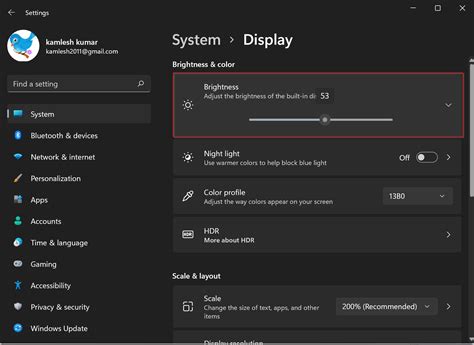
Change the display picture to the one of your choice. Click on the “Browse” button to access your computer’s hard drive. When the Windows Explorer dialogue screen opens, locate and select the picture you desire. Click on the “Open” action in the lower right corner of the dialogue screen. The picture will load in the display table in the Personalization window.
Step 5
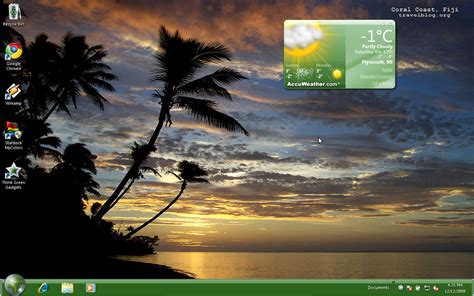
Choose the position of your display picture. At the bottom of the display picture table, you will see three radio buttons with position options for your display picture. Click on the radio button to the left of the position you desire to implement this setting.
Step 6
Save the display picture changes. Click the “OK” button at the bottom of the screen to finalize your changes. Your computer will freeze for about 2 seconds to apply the display picture to your computer’s desktop screen. The personalization window will close automatically and return to the initial Control Panel screen. Click on the “X” in the upper right corner to close the Control Panel screen. Your computer’s desktop background should display the new picture.
Gizli Hazineleri Keşfedin
