
Receiving and sending emails is one of the quickest ways to communicate through the Internet. There are many email servers, but one of the most popular is the free web mail server operated by Microsoft: Hotmail. Learn how to set up a new email account with Hotmail.
Step 1
Navigate to the Hotmail website at www.hotmail.com. Click the “sign up” button and you will be taken to the registration page.
Step 2
Enter a new email ID or login name. There is a possibility that your choice will not be available. If this is the case, choose from a suggested list of email addresses given by Hotmail or just create a new name that has not been taken.
Step 3
Choose a password after your name is set. Make sure it is not easy for others to guess and is a combination of letters and numbers. It must be from 7 to 16 characters.
Step 4
Enter another email address where your password can be sent if you forget it. You can also choose to answer a security question in case you forget your password. The security question will ask the name of your first pet or where your mother was born, for example.
Step 5
Fill in all your personal information to create your Hotmail account, including name, year of birth and address.
Step 6
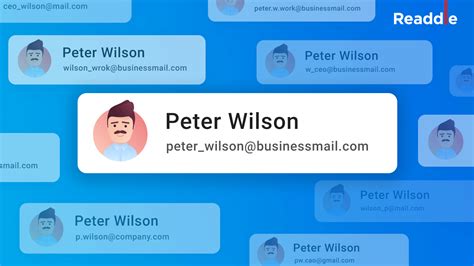
Fill out an automatically generated code of mixed letters and numbers (at the bottom of the screen) in order to ensure that you are an individual attempting to create an account and not a machine attempting to hack into the Hotmail system. If you cannot read the letters, click “refresh” to receive a new code.
Step 7
Read through the user terms of the agreement and click “I accept.”
Step 8
Customize the look of your page or just choose the basic version on the next screen. This can later be changed if you find that you’d prefer a more customized look. After this step, you’ll be directed to your email inbox, where you can immediately begin sending and receiving emails.
Özel İçerikler Burada: Diğer Yazıları Kaçırmayın
