Image Credit:
moodboard/moodboard/Getty Images
Unlike a Word or Notepad document, a portable data file (PDF) acts more like an image. Most PDFs are also only readable, which means that you neither add or subtract text from the document. Instead, you treat the PDF like an image and edit in graphics software that permits you to cut sections out of images.
Step 1
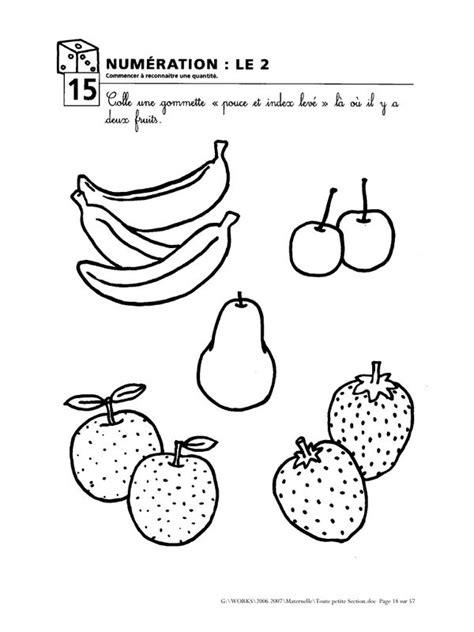
Open the PDF document in an image editing software such as Adobe Photoshop, GIMP or Corel PaintShop Pro.
Step 2
Set your background color to white or near the shade of your PDF’s background. The background color is usually the second box, underneath the foreground. Use the eyedropper tool, which resembles a medical dropper, to select the background color of your PDF for perfect matching.
Step 3
Click on the marquee or image select tool from the tools menu. The icon resembles a dotted rectangle.
Step 4
Click and drag above the area that you want cut from the PDF, then pull the box down around the section of the PDF to select.
Step 5
Press “CTRL+X” at once to cut the section from the pdf or right click the selected area and click “Cut” from the drop down menu. The section now replaces with the background color that matches your PDF.
Step 6
Open a new document in the image editing program, then press “CTRL+V” to paste the cut section into a new document.
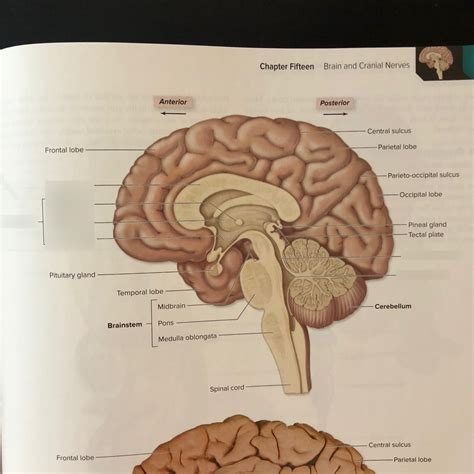
Gizli Hazineleri Keşfedin
