BIN and CUE files are two types of files that comprise the whole of the second-most common type of image file–the most common type being the ISO file. Image files are, in essence, a virtual copy of a physical CD or DVD that has been placed on a computer’s hard drive through the use of an image file creating program like IMGburn or Nero Burning ROM. Burning a BIN and CUE file combination back onto a blank disk is simply a matter of using those same kinds of programs to write the files onto the disk. Best of all, most popular programs used to burn image files onto disks are free to download and install.
IMGburn
Step 1
Download and install IMGburn if you haven’t already done so. A download link has been provided for you in the “Resources” section.
Step 2
Launch IMGburn and select the “Write image file to disk” option when prompted.
Step 3
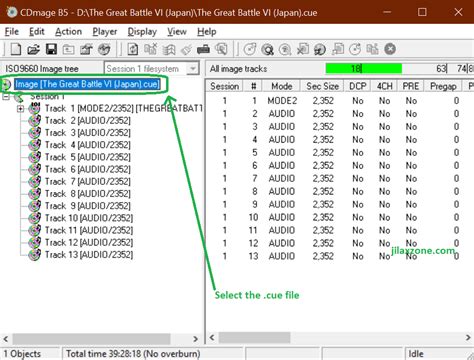
Click the “Browse” button and locate the CUE file on your hard drive. Select this as the “Source” file. The BIN file contains most of the data for the image file, but the CUE file is the one that tells the burning program how to write it to the blank disk, essentially.
Step 4
Insert a blank disk into your CD/DVD-R/RW drive. If the combined size of the BIN and the CUE files are over 700MB, the disk should be a DVD. Otherwise, use a CD.
Step 5
Select the drive containing the blank disk as the “Destination” in IMGburn, then click the large “Burn” button at the bottom of the screen. IMGburn will now write the BIN/CUE files to the blank disk.
Nero Burning ROM
Step 1
Launch Nero Burning ROM and insert a blank disk into your CD/DVD-R/RW drive.
Step 2
Click the “Open” menu on the menu toolbar and select “Open.”
Step 3
Click the drop-down menu at the bottom of the “Open file” dialog box and select “All Files” from the options.
Step 4
Navigate to where the BIN and CUE files are located on your hard drive–make sure they are located in the same directory–and select the “CUE” file, then click “Open.”
Step 5
Select your desired write speed for the disk, then make sure that the “Write Method” is set to “Disk-at-Once.” Once this is done, click the “Burn” button to begin the BIN/CUE burning process.
MagicISO
Step 1
Download and install MagicISO if you haven’t already done so. A download link has been provided for you in the “Resources” section.
Step 2
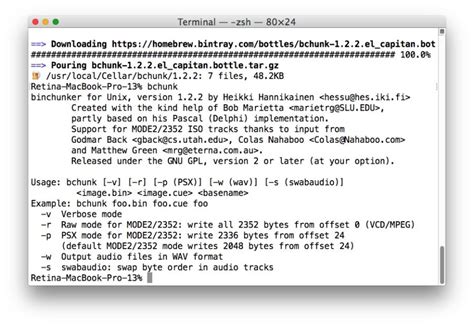
Insert a blank disk into your computer’s CD/DVD-R/RW drive and launch MagicISO
Step 3
Click the “Write file to disk” button near the top-center of the MagicISO screen–the little CD with a pencil near it, right above the “Non Bootable” button.
Step 4
Select the drive containing your blank disk from the dropdown menu labeled “Choose your CD-R/RW, then type in or browse for the location of the CUE file located on your hard drive into the “CD Image File” section.
Step 5
Select the speed you wish your disk to be written at, then click the “Burn It” button. MagicISO will now burn your BIN/CUE files to the blank disk.
Yolculuğa Hazır Mısınız? İlgili Bağlantılara Göz Atın
