
How to Make an ISO From a PS2 Game Disc
Image Credit:
monkeybusinessimages/iStock/Getty Images
Computer owners aren’t the only ones who are able to make backups of their favorite games anymore. Ever since the advent of DVD burners, gamers worldwide have discovered it is possible to make copies of their own legally owned games in case anything happens to the original disc. Making an ISO—a virtual copy of the actual game disc—is not a difficult task; all it requires is a computer, a little bit of tech-savvy and a DVD burning program. Best of all, most of the more popular programs used for this process are free.
Using IMGburn
Step 1
Launch IMGburn—or if you don’t have it installed, download and install it from the link provided in the Resources section.
Step 2
Click “Create image file from disc” when IMGburn has loaded.
Step 3
Insert the PS2 game disc to your computer’s CD/DVD-R/RW drive.
Step 4
Click the drop-down menu labeled “Source” and select the drive containing the PS2 game disc.
Step 5
Click the “Browse” button and choose the folder where you wish to save the PS2 ISO that IMGburn will create from the PS2 game disc.
Step 6
Click “Read.” IMGburn will now create an ISO file of the PS2 game disc at the designated location on your hard drive.
Using MagicISO
Step 1
Download and install MagicISO if you have not already done so—a link has been provided for you in the “Resource” section.
Step 2
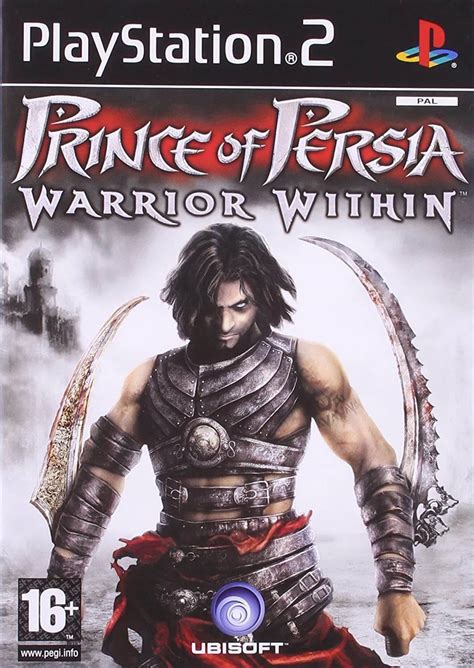
Launch MagicISO and insert the PS2 game disc to your computer’s CD/DVD-R/RW drive.
Step 3
Click the “Tools” menu button and select “Make ISO from CD/DVD-ROM.”
Step 4
Select the drive containing the PS2 game disc as the source drive, then type in the location on your hard drive where you wish to save the ISO file.
Step 5
Click “OK.” MagicISO will create an ISO file of your PS2 game disc on your hard drive.
Using DVD Decrypter
Step 1
Download and install DVD Decrypter—a link has been provided for you in the “Resource” section.
Step 2
Press “R” once DVD Decrypter has finished loading to enter “Read” mode, then insert your PS2 game disc to your computer’s CD/DVD-R/RW drive.
Step 3
Click the drop-down menu and select the drive containing the PS2 game disc as your source drive.
Step 4
Click the “Browse” button and choose an easily remembered location to which to save the ISO file.
Step 5
Click the large “Read” button at the bottom of the screen. DVD Decrypter will create an ISO file of your PS2 game disc on your hard drive at the specified location.
Yolculuğa Hazır Mısınız? İlgili Bağlantılara Göz Atın
