The user configuration on a Windows computer allows you to adjust the settings for the individuals working on a PC. Only the Administrator account of the PC has access to the full security features. Standard user accounts only have access to software and settings. These accounts cannot influence other users or the security of the computer. Each computer must have at least one administrator account ,but you can have as many standard user accounts as you want.
Step 1
Click the “Start” button at the bottom left-hand side of the screen or press the “Windows” button on your keyboard. Click “Control Panel” from the menu that appears.
Step 2
Click the button next to “View By” at the top right-hand side of the screen, then click “Category.” A list of computer settings that can be adjusted will be shown.
Step 3
Click the “User Accounts & Family Safety” button. Click “User Accounts” top open the user-configuration sub menu.
Step 4
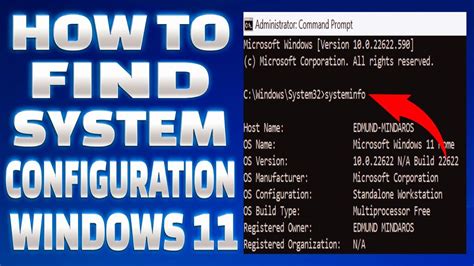
Click on the user configuration setting, like “Password,” Account Name” or “Control Settings” to change the configuration. For more options, click “Configure Advance User Profile Properties” on the left-hand side of the screen.
Step 5
Click the “Start” button then “Restart” (next to the “Shutdown” option) to restart your computer. This enables any changes you’ve made to the user configuration to take effect. Changes do not take effect unless you do click “Restart”, because doing so closes previous ‘conversations’ on your computer, enabling the changes to take effect.
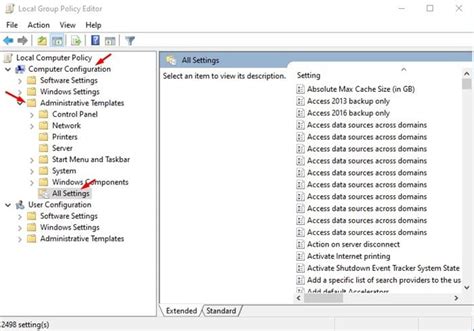
Özel İçerikler Burada: Diğer Yazıları Kaçırmayın
