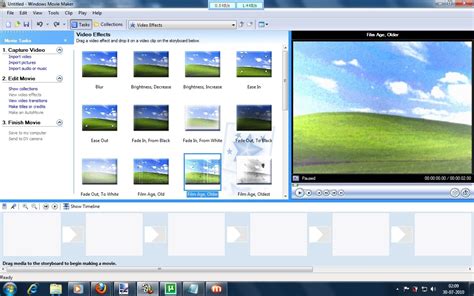
You can set the resolution (video pixel size) in Windows Movie Maker.
Setting the resolution of your video project in Windows Movie Maker is important in guaranteeing that your video is formatted correctly. You may need to export your video at a certain resolution based on the format in which you intend it to be viewed. Setting the resolution (video pixel size) in Windows Movie Maker is a relatively straightforward process that can help you ensure the final product will look great.
Step 1
Click “Start” to open Windows Movie Maker on your computer, then search for “Movie Maker.” Click on “Windows Movie Maker.”
Step 2

Open the video project you are working on.
Step 3
Click on “File” -> “Save Movie” -> “Create custom setting…” (located at the bottom of the list) once you are ready to export the video.
Step 4
Enter the resolution settings you want to use (width, height, etc.) under the “Video settings” category.
Step 5
Click “Save” to create your video with custom resolution settings.
Keşfetmeye Devam Edin: İlgili Bağlantıları Kullanın
