The SubRip format, more commonly known as an SRT file, does not typically support colored subtitles. While some players do read HTML-like tags that delineate colors and stylistic details, most players will not display the color tags properly or end up displaying them as a part of the subtitling. By editing SRT files and saving them as SubStation, or SSA, files, you can apply style formatting that is supported by every media player.
Step 1
Download and install a subtitle editor. Run the subtitle editor after it is installed.
Step 2
Open your SRT file in the subtitle editor and click the “File” menu and “Save As.” Choose to save the file as a SSA subtitle file.
Step 3

Open the styles manager. Click “New” inside the styles manager and use the color picker to choose a primary color. The styles manager is located under the “Edit” or “Styles” menu, depending on the subtitle editor you are using. Save the new, colored style and close the styles manager.
Step 4
Right-click any of the subtitles in the main subtitle list and choose a style to add to them. On Aegisub you can also double-click a single subtitle from the grid and select its style from a drop-down box.
Step 5
Click the “Commit” button or click “Apply Translation,” depending on which subtitle editor you are using.
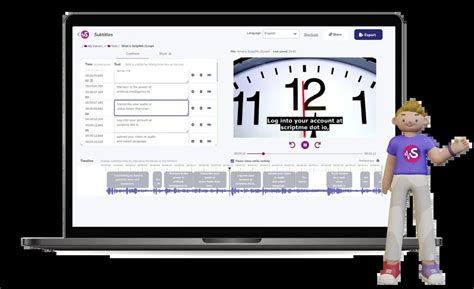
Gizli Hazineleri Keşfedin
