Image Credit:
Thinkstock Images/Comstock/Getty Images
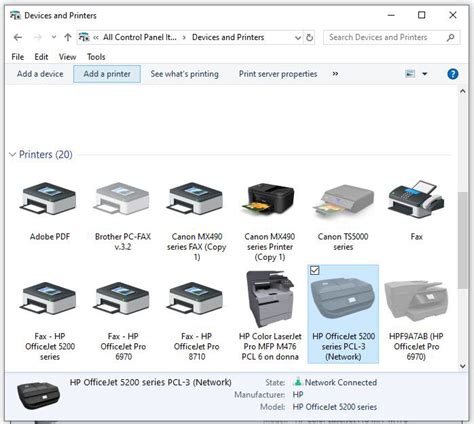
In order to set up your HP printer on a network, you will need to know its unique IP address. There are several different ways to find this information.
Step 1

Get the name of the printer from your network administrator, or check the label affixed to the printer. Each computer on the network should have its own unique name, and network administrators often create labels with the name of each printer to make it easier for workers to find the right printer.
Step 2
Press the Windows key and “r” simultaneously. Type “CMD” in the box that appears and click “OK.” Type “ping printername” at the prompt and note the IP address that is given.
Step 3
You can often get the IP from the printer itself. Press a “Menu” button on the exterior of the machine and scroll until you get to the “Information” menu. Use the arrow keys to scroll through the options until you see “Print Configuration Page.” Click the “Select” button to print a configuration page. This configuration page should list the IP address of the printer.
Özel İçerikler Burada: Diğer Yazıları Kaçırmayın
