Windows 8.1 gives you quick access to system information.
Image Credit:
Joe Raedle/Getty Images News/Getty Images
Knowing the name of your computer is critical for locating your computer on a network. Alternatively, if you reach out to your local admin for support, she’ll likely need to know your computer name in order to locate your machine. Additionally, knowing your IP address is important if you ever need to access your machine remotely. You can locate your computer name through the Settings menu in Windows 8.1, and you can locate your IP address from the command screen.
Find Computer Name
Step 1
Press “Windows-C” to display the Charms bar on the right side of the screen.
Step 2
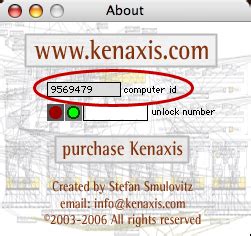
Click “Settings.”
Step 3
Click “PC Info” in the Settings menu. The System dialog box appears on the screen. Your machine ID appears to the right of Computer Name in the Computer Name, Domain and Workgroup Settings section.
Find IP Address
Step 1

Press “Windows-R” to open the Run dialog box.
Step 2
Enter “cmd” in the Open field and then click “OK.” The Command window appears.
Step 3
Type “ipconfig” and then click “Enter.” A string of Windows IP configuration information is returned. Your IP address appears to the right of the IPv4 Address field.
Yolculuğa Hazır Mısınız? İlgili Bağlantılara Göz Atın
