Image Credit:
ipopba/iStock/GettyImages

Laptop PCs, regardless of manufacturer, will communicate system information to their users through a few different methods. In addition to any warnings or notifications that may appear on the screen, a sequence of beeps at start-up can offer warnings about potential hardware failures – and the series of LED lights on the front or sides of the laptop’s casing can offer general status information. While light messages are often missed or ignored, it’s particularly important to pay attention to changes in your laptop’s battery light – especially when the AC adapter is connected. While exact details will depend on the make and model of your laptop, strange light colors or blinking can be a signal that something is wrong with the battery or adapter. If your laptop battery light is flashing orange when plugged in, or has started blinking an odd white color, it may be a sign of an error you’ll want to fix.
Laptops, Batteries
and Operating Systems
While laptop computers tend to have less powerful hardware components than desktop machines, they offer the benefit of portability. Because this key feature hinges on the health and proper operation of the laptop’s battery, every laptop battery contains a small chip that communicates with the laptop it’s inserted into. This battery chip lets the system know the battery’s general status in addition to its charge level – which the system then expresses through the battery light. At the same time, both the Windows and Linux operating systems (OS) take note of the information passed from the battery chip, and use those signals to provide battery status information in the form of status icons and notifications. As a result of this, a battery issue causing an LED message will often trigger an OS notification at the same time: mousing over or clicking the battery icon in your laptop’s taskbar when the icon or battery light changes can provide more information about potential problems. If you cannot determine the cause of the strange light from an OS message, you’ll need to consult your owner’s manual or the laptop manufacturer’s website.
Blinking Laptop
Battery Light Meanings
Because each make and model of laptop is different, it can be difficult to determine the exact cause of a blinking laptop battery light or other LED message. Sometimes it will be a sign that the battery is running low due to a fault in the charger not sending power to the laptop. Other times, it will be a temporary problem solved by restarting your machine. Each manufacturer will often use a different light color to signal standard operation, and colors can change across models in each manufacturer’s line of products.
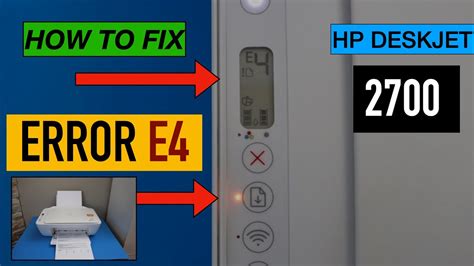
For instance, when working with a laptop made by Lenovo a blinking battery light that is orange may indicate that the laptop is charging or that a battery error has occurred, depending on the speed of the blinking – or, in a different Lenovo model, a flashing battery light with a change of color merely signals that the battery is almost fully charged. At the same time, in many Dell models a blinking amber and white light sequence is a sign that an unsupported charger has been plugged into the laptop – or, if the light is blinking amber rapidly, that the battery has failed outright. If a Dell Vostro 1500 battery light is flashing orange, for instance, it’s a sign that the battery has failed. Consulting the owner’s manual that came with your laptop, or searching the manufacturer’s website for details on your machine’s diagnostic messages will provide clearer insight into the source of the problem.
Troubleshooting
Battery Problems
Once you’ve determined the cause of your flashing battery light – either through an OS message or by consulting your laptop’s informational materials – you can attempt to solve the problem. In many cases, issues with AC adapters will be the result of temporary faults or shorts in power. In these cases, unplugging the AC adapter from your laptop and the electrical outlet, then either making sure all of its cables are securely attached or plugging it back in immediately can solve the issue and resume normal charging. Issues with batteries can often be solved by powering down the laptop, removing, then plugging the battery back in, or by performing a battery reset by letting the battery drain, removing it and then holding your laptop’s power button for 30 seconds before charging it again. In the worst-case scenario where a battery or adapter has failed entirely, replacing your laptop’s problem component will solve the issue.
Gizli Hazineleri Keşfedin
