While there are many models of Sony Bravia HDTVs on the market, not all will support 1080P resolution. To view HD content you must have an HD source, such as an HD cable box and the source must be connected to the TV using an HDMI cable or component cables. The Sony Bravia will automatically display in 1080P when it receives a 1080P signal, but cannot be set to display 1080P on its own. Instead, you must configure your cable box or other device to output a 1080P signal.
Step 1
Connect the cable box to the Sony Bravia HDTV using the HDMI cable. The HDMI jacks will be located on the back of each device. There is no need to connect separate audio cables, as an HDMI cable transmits both audio and video.
Step 2
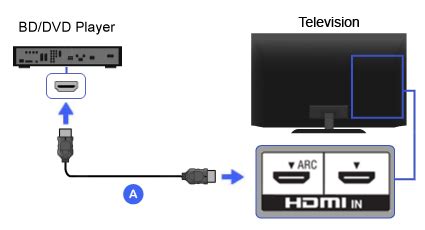
Turn on the Sony Bravia HDTV and the cable box.
Step 3
Press “Menu” or “Settings” on your cable remote. Scroll until you find the display settings option.
Step 4
Scroll to the “Output Resolution” settings and set the output resolution to 1080P. Save your settings and close the settings menu. Your TV will now display in 1080P whenever a 1080P signal is available. Repeat these same steps for all other HD devices connected to the TV.

Keşfetmeye Devam Edin
