You can check the RAM on your laptop.
Image Credit:
fizkes/iStock/GettyImages
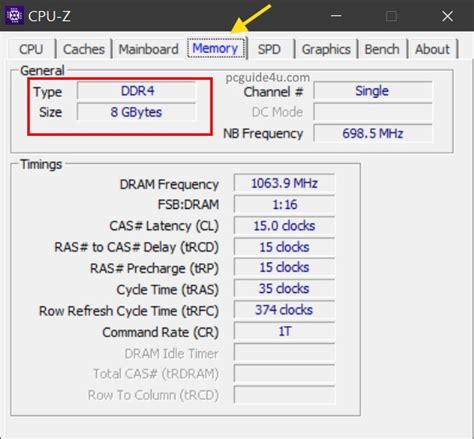
Knowing what kind of RAM you have installed in your computer is essential when replacing RAM modules or determining if your computer meets a program’s minimum requirements. There are a few ways to find out what kind of RAM you have installed, some offering more information than others. What option is best for you depends on how much information you need and your level of technical proficiency.
Laptop Ram Details
Windows features two built-in ways to check your RAM: DXDIAG and the system information window. The information these tools offer regarding your RAM is very basic, however, as it only tells you how much RAM memory you have, not what type of RAM modules are installed on your computer. If you only need to know how much RAM you have, however, they are more than up to the task.
DXDIAG Information Window
- Press Windows-X on your keyboard to open the power user menu.
- Select Run.
- Type dxdiag and press Enter.
- Click Yes when the prompt appears.
- Look for the Memory heading. The number listed is your currently installed RAM memory.
System Information
- Press Windows-X on your keyboard to open the power user menu.
- Select System.
- Find Installed Memory (RAM) under the System heading. The number listed is your installed RAM.
Checking the Technical Specifications
Look up your laptop model’s support or sales page on the manufacturer’s website to see if technical specifications are available online. If not, third-party websites like NotebookCheck and LapSpecs may have them available for viewing. After you find the technical specifications, check for the RAM or Memory heading to see what is listed.
Using Software Tools
Several programs can assess your computer and give you more detailed information regarding your installed RAM than DXDIAG and the system information window. AIDA64, CPU-Z and HWINFO all offer detailed information regarding not only your installed RAM, but all of your computer’s hardware. Look for the RAM or Memory option in each program to see information regarding your installed RAM modules.
Opening the Case
As a last resort, disassemble the laptop’s casing to get a look at the RAM card installed in your computer’s motherboard. This process requires tech savvy and a very solid understanding of how your computer is put together: Not only do you have to take your computer apart without damaging any of the components, but you have to put it back together correctly.
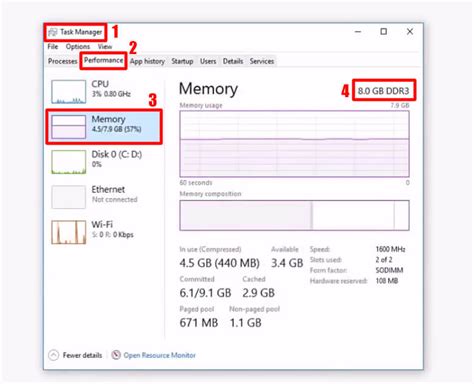
When you have the case open, disconnect the memory module from the motherboard and take a look at it. It should have a label indicating the type of RAM module, number of gigabytes of RAM on that module and the RAM speed.
Hayal Gücünüzü Besleyin: Benzer Konulardaki Bağlantıları İnceleyin
