Computer monitors may work with newer DVD players, but it’s not a guarantee.
Image Credit:
Believe_In_Me/iStock/Getty Images
Computer monitors are designed to connect to modern PCs, which means they may not share the same port types as your DVD player and might rely on a different format of video output. It’s possible to connect a PC monitor to a DVD player, but the quality of the results will vary widely from monitor to monitor and from DVD player to DVD player. Computer monitors also have built-in content protection that may interfere with the connection.
Step 1

Locate your DVD player’s “Video Out” port. This port will likely be either HDMI or A/V in format.
Step 2
Connect the appropriate cable to the DVD player’s output port.
Step 3
Connect the appropriate cable to the “In” port on your computer monitor. Modern monitors usually rely on HDMI for input, but older monitors may have a VGA or DVI port instead.
Step 4
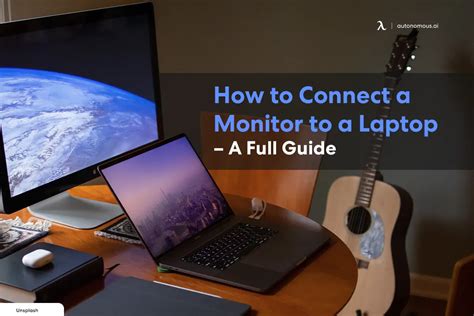
Connect the cable from your DVD player to an adapter if necessary. For example, if your DVD player outputs in A/V format, but your monitor has a DVI input port, you’ll need an A/V to DVI adapter. If the DVD player outputs in HDMI format, but the monitor has a VGA port, you’ll need an HDMI to VGA adapter. The cable should run from the DVD player to the “In” port on the adapter.
Step 5
Connect the cable that runs to the monitor to the “Out” port on the adapter. If you have HDMI output on your DVD player and HDMI input on your monitor, you won’t need the adapter and can connect the cable directly.
Step 6
Turn on your monitor and DVD player to test the result.
Keşfetmeye Devam Edin
