FTP can be useful for transferring large files.
Image Credit:
Mykhaylo Sahan/iStock/GettyImages
FTP sites have been around since long before Dropbox and “the cloud” became household terms. FTP, which stands for File Transfer Protocol, is a long-established standard that allows file transfers over the Internet. Many organizations such as Microsoft and the Internal Revenue Service use FTP sites to distribute software, documents and other files.
In many cases, you can access an FTP site without special permission, although sometimes you need a username and password. The easiest way to download files from an FTP site is with your Web browser. To upload files, you will need an FTP client application.
Anonymous FTP Site
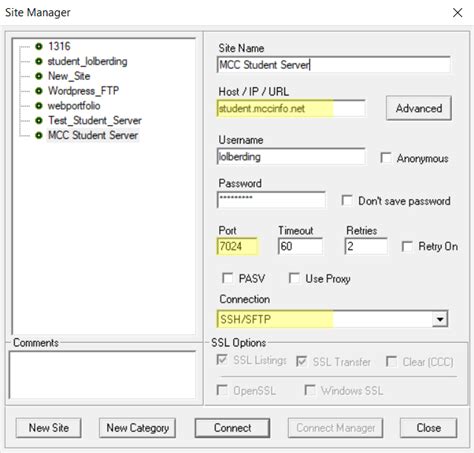
Most public FTP sites don’t require you to have an account, and instead allow you to log in anonymously. In most cases you won’t be required to log in at all, while in others you must enter “anonymous” as your username and your email address as your password to connect to FTP. If the FTP site is restricted, which is often the case with commercial or university sites, you will be prompted to enter the username and password assigned to you by the site administrator.
Web Browser Access
Probably the simplest way to connect to FTP site is with your Web browser. If you see a link to the FTP site on a Web page, just click the link. If you have only the FTP site address, enter it in your browser’s address bar. Use the format ftp://ftp.domain.com. If the site requires a username or password, your browser prompts you for the information. Once you’re at the site, click a folder to view its contents or click the link at the top of the page to go up a level. You can click a file to begin the download process. The main drawback to using your Web browser is that you can’t upload files to the FTP site. For this, you will need an FTP client.
Windows File Explorer
If you use Windows, you already have an FTP client built into the operating system. File Explorer in Windows 8, or Windows Explorer in previous versions, doubles as both a file manager and an FTP client. Enter the FTP site address into the address bar using the format ftp://ftp.domain.com. Press “Enter” to access the FTP site and views its files and directories. The advantage of using File Explorer is that you can drag and drop files to and from the FTP site. In addition, you can right-click anywhere in the right pane and select “Add a Network Location” to begin a wizard that allows you to set up the FTP site as a permanent network drive.
Mac OS X
If you use a Mac, you can access an FTP site directly from a Finder window. Press “Command-K” and then enter the FTP site address in the form ftp://ftp.gnu.org. OS X will open a new Finder window for the FTP site. You can drag files to and from the FTP site using this window.
Other FTP Clients
If you plan to do a lot of file transfers, or you need to manage several FTP sites, you may be better off using an FTP client application. FTP clients generally are made specifically for transferring files to and from FTP sites, and include features that often make them easier to use. Some of the free clients you can download include FileZilla, WinSCP and CyberDuck.
Command Line FTP
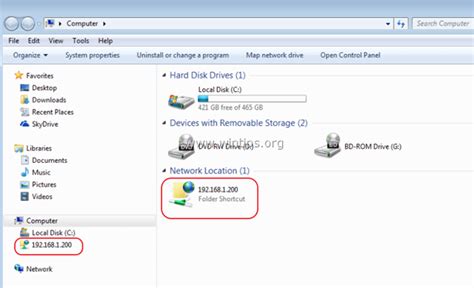
Although this method is seldom used, it’s worth mentioning the command line. Back in the dark ages of the Internet, users connected with FTP sites by typing commands on a command line. You can still connect to FTP sites using the command line in Windows, Mac OS X and Linux, but it helps if you know your way around a Unix/Linux environment. Also, you may need to modify your computer’s firewall or anti-virus software settings to enable proper communication with the FTP site when you use the command line.
İlginizi çekebilecek konular
