The Google Chrome Sandbox is a development and test environment for developers working on Google Chrome browser-based applications. The sandbox environment provides a testing and staging platform without allowing the code being tested to make changes to existing code and databases. Occasionally, the sandbox feature will cause the Google Chrome browser to throw an error stating that “The Application Has Failed to Initialize.” If you see this error, create a shortcut to Google Chrome, with an additional switch that will disable the sandbox environment.
Things You’ll Need
- Google Chrome installed
Step 1
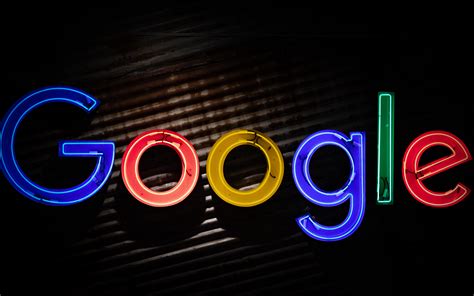
Create a desktop shortcut for the Google Chrome application, if you do not already have one. To do this, click the Windows “Start” button and then click “All Programs.” Locate the “Google Chrome” option and then drag the option link from its current location and drop onto the desktop. Click “OK.” The new shortcut is created.
Step 2
Right-click on the shortcut, and click “Properties.”
Step 3
Click the “Shortcut” tab.
Step 4

Type ” –no-sandbox” (without quotes) after the path to the application in the “Target” input box. Make sure to include one space between the EXE portion of the path and the first hyphen in “–no-sandbox.” Click “OK.” This switch disables the sandbox when you launch Google Chrome using the new shortcut.
Step 5
Click the new shortcut to open Google Chrome with the sandbox disabled.
Özel İçerikler Burada: Diğer Yazıları Kaçırmayın
