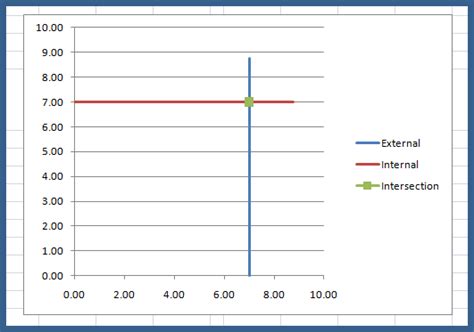
Image Credit:
Dragan Radojevic/iStock/Getty Images
A tangential line is a straight line on a graph that runs tangent to a curved line made up of data points. Excel has the ability to create a trendline automatically, or you can manually draw the tangential line on the graph. The tangential line is drawn touching a curved line so that as the curve moves away from the line it is equidistant from the line. While the trendline feature in Excel will show the trend of the entire line, manually drawing the line yourself will create a true tangent.
Step 1
Open the Excel worksheet containing the data you want to use for a tangential line. A curved line graph is based on sets of two data points, for example time and amplitude.
Step 2
Click and drag on the spreadsheet to highlight the data you want to show, including the labels in your selection.
Step 3
Click on the “Insert” tab and then click on the down-arrow next to the “Scatter” button in the “Chart” area. Select “Scatter with Smooth Lines.” The chart is created on your spreadsheet.
Step 4
Click on the “Chart Tools: Layout” tab and then click the “Trendline” button on the right. Select “Linear” to create a straight line that approximates the progress of the curved line. It will intersect the curve at some points.
Step 5
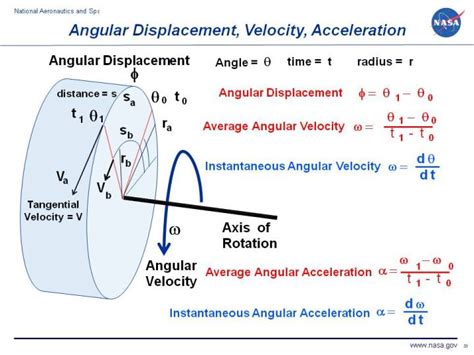
Click on the “Insert” tab and then click “Shapes.” Select “Line” and draw the line so that it just touches one of the points on your curve.
Step 6
Click on the “Drawing Tools: Format” tab and click the “Rotate” button on the right. Choose “More Rotation Options.” Click the “Up” or “Down” arrow next to the Rotation field in the dialog box that appears to rotate the line on the curve. When the line is equidistant from both sides of the curve, click “OK.”
Daha Fazlasını Keşfedin
