Before you can enable your monitor speakers you must properly connect them.
Image Credit:
Microsoft
Using built-in monitor speakers instead of standalone speakers can save you money, desk space and setup time, though there will usually be at least a minimal sacrifice of sound quality. Enabling monitor speakers is mostly the same process as enabling standalone speakers, the only possible difference being the connection type. If you connect your computer to your monitor via HDMI or DisplayPort, usually no separate audio connection is needed. However, if you connect with DVI or VGA, you will need a separate 3.5 millimeter audio cord.
Step 1
Connect your computer to your monitor. If your computer and monitor supports it, use an HDMI or DisplayPort cable, otherwise use DVI or VGA. VGA should be your last resort as it is a lower-quality analog signal, as opposed to HDMI, DisplayPort and DVI’s high-quality digital signal.
If you’re using DVI or VGA or you know your monitor doesn’t support audio over HDMI and DisplayPort, connect a 3.5 mm audio cord as well. All the ports you need should be labeled on both your computer and monitor.
Step 2
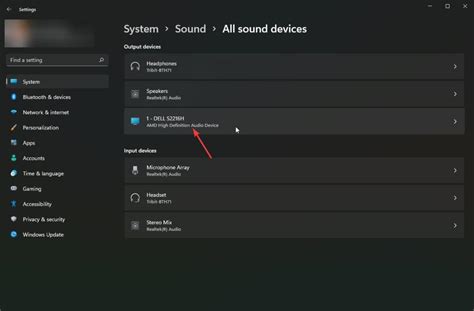
Connect your monitor to power and turn it and your computer on. The video signal from your computer will be displayed on the monitor automatically. Sign in, right-click your desktop, select “Screen Resolution” and adjust the monitor resolution to the “Recommended” resolution.
Step 3
Right-click the audio icon in the system tray area of the Windows taskbar and select “Playback devices.” If you connected your monitor via HDMI or DisplayPort, click the name of your monitor in the list of devices. If you connected via 3.5 mm audio and DVI or VGA, click “Speakers.”
Step 4

Right-click the name of your monitor or the Speakers item and select “Enable” if they appear grayed out in the list of devices. Click the “Set Default” button to enable your monitor speakers as your computer’s default speakers. To test them, click the “Configure” button and click “Test.” Restart your computer if prompted, otherwise close the dialog box to complete the process.
Daha Fazlasını Keşfedin
