
Files that have a .dat extension contain data for an application or document on your computer system. DAT files cannot be normally opened and information extracted like other file types, since they are connected to specific programs on your computer. Information from DAT files can be extracted using Microsoft Word and from there, you can attempt to figure out what program the DAT file is associated with.
Microsoft Word
Step 1
Open and run the Microsoft Word application.
Step 2
Click the “File” option in the word application top menu bar. Select “Open.” Locate the DAT file in the “Open” dialog box and click the “Open” button.
Step 3
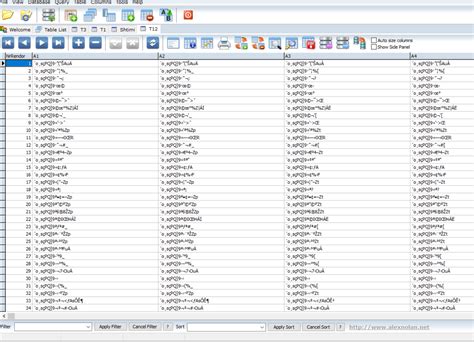
Examine the DAT file. All the information should be extracted to the Word document. If the DAT file is for Word, the data will be readable.
Notepad
Step 1
Open and run a rich text editor such as Notepad.
Step 2
Click the “File” option in Notepad’s menu bar. Locate the DAT file in the “Open” dialog box and click the “Open” button.
Step 3
Review the DAT file. Look for certain elements within the file that will associate it with another program. For example, if the DAT file is associated with Excel, certain elements from Excel will be present in the DAT file.
Step 4
Open and run the document that corresponds to the DAT file. Locate the file that looks correct and choose the “File” option in the menu bar. Select “Save As” or “Export” and save the file as a “TXT” or “RTF” file by selecting these options in the “Save as Type” box. Click the “Save As” button afterward.
Step 5
Open and run Microsoft Word. Click “File,” then “Open,” and locate the “TXT” or “RTF” file you recently saved in the “Open” dialog. After locating it, select it and click the “Open” button.
Keşfetmeye Devam Edin: İlgili Bağlantıları Kullanın
