The OneKey Recovery System can be effective in fixing problems caused by viruses.
Image Credit:
Ethan Miller/Getty Images News/Getty Images
Lenovo IdeaPad laptops are equipped with the OneKey Recover System, which backs up and restores the computer in the event of a hardware failure. It can be used to restore the system partition to its original factory settings or to simply create user backups so restoration is possible should you need it in the future. Before committing to the use of the OneKey Recovery System, be sure to back up any important files since a factory reset completely wipes all digital content on the hard drive.
When Windows Can Be Started Normally
Step 1
Connect the AC power adapter to the side of your IdeaPad.
Step 2
Press the Novo button to start the Lenovo OneKey Recovery System. The Novo button is to the left of the fan vent on the left side of your IdeaPad.
Step 3
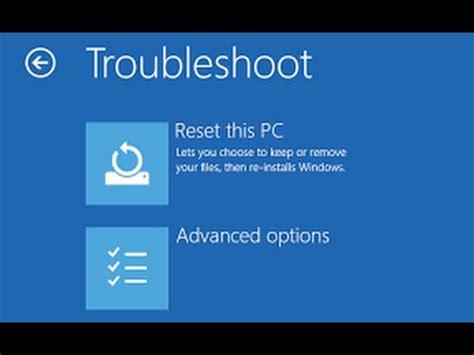
Select “System Recovery,” and allow the computer to restart.
Step 4
Follow the on-screen prompts to restore the system partition to factory settings. The recovery process may take several minutes.
When Windows Cannot Be Started
Step 1
Shut down the IdeaPad if it is not already turned off.
Step 2
Press the Novo button. The Novo button is to the left of the fan vent on the left side of your IdeaPad.
Step 3

Select “Lenovo OneKey Recovery System” and press “Enter.” The IdeaPad might take several minutes to process the factory reset.
İlginizi çekebilecek konular
