You can fix a blurry computer screen.
Image Credit:
Dean Mitchell/iStock/GettyImages
No, it’s not your eyesight. If you’re staring at your computer screen and things are blurry, but nothing else around you is blurry, chances are you have a monitor problem. If your monitor display is not clear, you can try a few fixes, starting with troubleshooting the hardware and progressing to looking at your system and app settings.
Fix a Blurry Computer Screen
A blurry screen can ruin a good day. It puts a strain on your vision and can also lead to headaches and eye fatigue. A variety of problems can cause monitor blurriness, starting with it not being connected properly, but software can contribute to the issue.
As with other types of troubleshooting, tracking down the reason for your monitor’s blurry situation involves going through a series of tests. First, you need to know the common causes of computer screen issues. Once you know those, you can apply the same steps to determine the cause of other problems you have with your display.
A computer monitor has a variety of components that make it function. One is the display itself, which is made up of a screen and internal electronic components. However, the other lies within your computer, which uses a video card to communicate with the display via a cable.
Look for Hardware Issues
There could be a variety of reasons your monitor display is not clear. Before you start putting work into repairing the problem, narrow down the cause. It could simply be that your screen needs to be cleaned, for example, so you can start by wiping it with a lint-free cloth. You can add a little water or an electronics-safe cleaning solution to the cloth if a mere wipe doesn’t clear things up.
After you determine your blurry screen isn’t cosmetic, consider that it might be a hardware issue. For desktop monitors, check the connection to make sure the cable connecting your monitor to your computer isn’t loose. You can also try unplugging your monitor and plugging it back in again. If you have a laptop, fixing monitor issues is far more complicated, so you may want to check for simpler causes before turning it over to a certified repair technician.
Troubleshoot Your Settings
Often the easiest way to fix a monitor blurry is to go into your device’s settings. On a Windows PC, click on Advanced scaling settings under Display in Settings. Toggle the switch that reads Let Windows try to fix apps so they’re not blurry. Restart and cross your fingers that this fixes the problem.
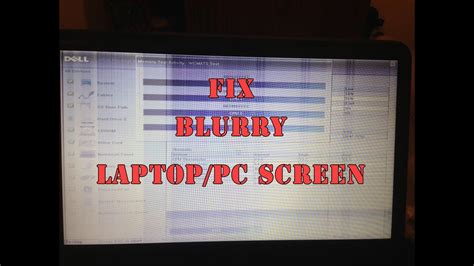
If your monitor display not clear on a Mac computer, go into System Preferences. Select General and toggle Use LCD font smoothing when available to the on position. Also, go to System Preferences > Accessibility and adjust the Display contrast setting to a more pleasing level.
Troubleshoot Software Blurriness
Pay close attention to when you experience a blurry screen. If it persists no matter what you’re doing, it’s a completely different problem than if you only see it when you’re in a certain app. Microsoft even asks sometimes if you want to let Windows fix apps so they’re not blurry. However, if you have that setting turned on and an app is still blurry, you need to troubleshoot the issue with that particular app.
Some known issues cause users to report blurriness. If you have a monitor blurry on a Windows machine, fuzziness in specific apps is a known issue. A blurry monitor on a Mac computer was a known issue with the High Sierra and Mojave operating systems, so upgrading to the latest operating system may fix the problem.
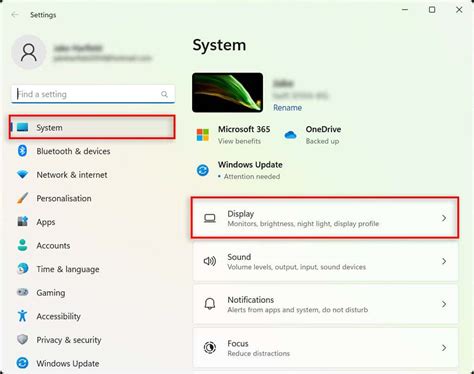
İlginizi çekebilecek konular
