An overheating laptop battery can damage the battery and the laptop.
A laptop battery can overheat for several reasons. The battery may overheat because the fans and grates are covered in dust and not able to properly circulate air, because the battery is defective or because the battery should be removed while plugged into the AC power adapter when it’s not charging. Regardless of the reason, if you feel your battery becoming very warm, or overheating, the battery should be removed from the laptop and allowed to cool to room temperature before attempting to use again.
Step 1
Turn the laptop off. Remove the AC power adapter.
Step 2
Remove the battery from the laptop. A laptop battery is located on the underside of the laptop. Slide or press the battery release or battery lock button while lifting upward on the battery.
Step 3
Clean the battery and battery housing unit. Dampen a cotton swab in rubbing alcohol. Rub the cotton swab on the battery contacts and battery-bay battery contacts. Use a cloth dampened with a small amount of rubbing alcohol to wipe down the battery housing unit and battery. Dust on the battery contacts can decrease battery efficiency and can cause the battery to overheat.
Step 4

Clean the fan and fan grates. Use a cloth dampened in rubbing alcohol to remove dust from the fan grates. The fan grates can be located on the sides, bottom or both the bottom and sides of a laptop. Spray compressed air onto the fan through the fan grates. This will remove dust. Wipe down the fan grates one more time to remove any additional dust. Improper air circulation is one of the most common reasons that a battery or computer system overheats. Removing dirt and dust will allow for better air flow and fan efficiency.
Step 5
Place the battery into the battery housing unit by aligning the battery contacts and pressing it into place. Only place the battery in the battery housing unit if you are charging the battery or using battery power. Leaving a charge battery in the housing unit while using the AC power adapter can lead to a battery overheating.
Step 6
Try a notebook cooler if your battery is still overheating. Plug a notebook cooler into the USB port on the laptop, and place it underneath the laptop. A notebook cooler has additional fans and ventilation that help the airflow, which helps the battery stay cool.
Step 7
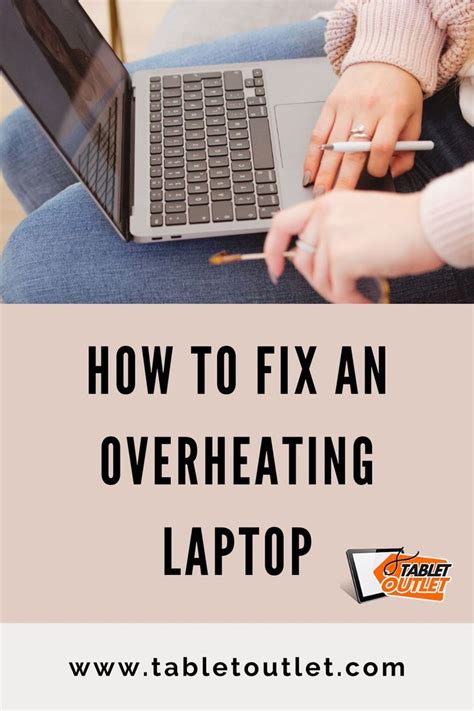
Replace the battery if the battery continues to overheat after all of these steps. You may have a defective battery. Remove the old battery and insert a new battery. Allow the new battery to fully charge for 12 hours prior to use.
Yolculuğa Hazır Mısınız? İlgili Bağlantılara Göz Atın
