
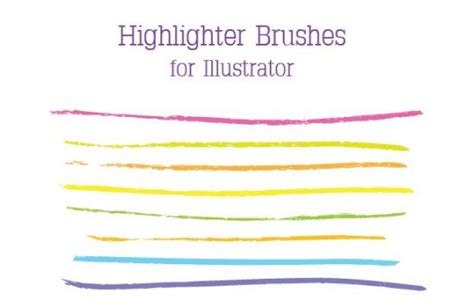
Adobe Illustrator is a vector graphics program that allows you to mix text and graphics into a single piece of artwork. Highlighting means putting contrasting color behind a design element and is most commonly used for making text stand out. Illustrator’s use of objects and layers makes this highlighting a straightforward process.
Step 1
Launch Adobe Illustrator and open the artwork with the element you want to highlight.
Step 2
Click to select the “Rectangle Tool” on the floating tool palette and create a rectangle that’s the same size as the element you want to highlight.
Step 3
Click on the “Fill” box and select the color you want to highlight with. Click on the “Stroke” box next to the “Fill” box and set the stroke to “None” for traditional highlighting. (Fill color is what colors the inside of the shape; stroke color is the color that defines the edge of the shape.)
Step 4
Click on the “Selection” tool and then click on the rectangle you just made. Drag the rectangle over the element you want to highlight.
Step 5
Click on the “Object” menu. Select “Arrange” from the sub-menu and select “Send Backward.” This step may need to be repeated a few times until your rectangle of a contrasting color is behind the design element. To keep the design element and its highlighting together when you modify the piece, select both of them with the “Selection” tool, click on the “Object” menu and select “Group.”
Keşfetmeye Devam Edin
