Adobe Photoshop is known as a world-class photographic editing program, but it is also a powerful graphic design engine as well. As such, Photoshop is able to handle and edit a wide variety of art files. Photoshop’s “Place” command allows users to integrate many types of files into a single composition to create unique and versatile graphic designs. Users can easily import vector-based formats such as EPS files to create such designs.
Step 1
Open Photoshop. Either create a new file by selecting “File > New” from the application menu, or open an existing file by selecting “File > Open.”
Step 2
Select “File > Place” from the application menu to pull up the “Place” dialog box. Locate and select the EPS file you would like to import into Photoshop, click on it, and click “Place.” The file will appear with a bounding box around it over your Photoshop canvas.
Step 3
Click and drag within the bounding box of the EPS to move it where you want it. Click and drag on the square anchor points along the bounding box to scale it. You can scale proportionally by clicking and dragging one of the corner anchor points while holding down the “Shift” key.
Step 4

Type the “Enter” (“Return” for Mac users) key to commit the position and scale of your EPS. The EPS will now appear in your “Layers” palette as a new “Smart Object” layer, to which you can make limited edits within Photoshop. You can also rasterize the object to allow for full Photoshop editing capabilities by selecting “Layer > Rasterize > Smart Object.”
Step 5
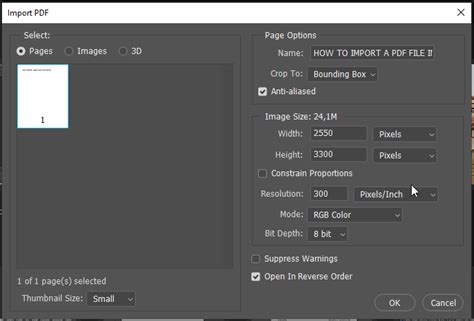
Save your work by selecting “File > Save As” from the application menu. Enter a file name and a save folder, and click “Save.”
Yolculuğa Hazır Mısınız? İlgili Bağlantılara Göz Atın
