Microsoft Word allows you to insert a picture or photo you have saved on your computer into any document. Many photos use the extension “.jpg”. which indicates a file format that reduces the size of a color image. Use Word’s “Insert” feature to insert a JPG into a document. Once you add the image, use Word 2010’s editing features to resize it and fit it into the document.
Insert a JPG
Step 1
Click the cursor at the location in your Word document at which you’d like to insert the JPG.
Step 2
Click the “Insert” tab at the top of the Word Ribbon. Click the “Picture” icon in the “Illustrations” section.
Step 3
Navigate to the JPG. Click the file name to highlight it, then click “Insert” if you want to embed the JPG in your document. Embedding the image saves it as part of the document.
Step 4
Click the arrow next to “Insert” and choose “Link to File” if you’d like to insert a link to the image. Linking to an image inserts code that points to the image on the hard drive rather than copying the image into the Word document. This option reduces the size of the Word document.
Edit the JPG
Step 1
Double-click the JPG image in your Word document to make it “active.” Word places a box around the image, marks the image’s corners with four circles and places a square at the midpoint of each side.
Step 2
Click and drag the green circle at the top of the JPG to rotate it. Click and drag one of the circles at the corner of the JPG to resize the image while keeping its proportions the same. Click the square at the side of the image and drag it to resize the image without maintaining proportions; this “squishes” or elongates the JPG image.
Step 3
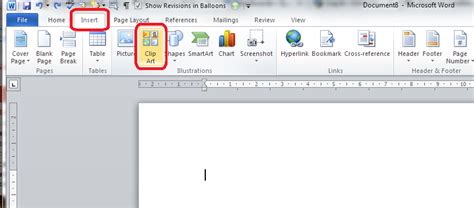
Position the JPG by clicking the “Position” or “Wrap Text” icon in the “Arrange” section of the “Picture Tools Format” Ribbon. Scroll down and choose an option from the box that pops up. Options include placing the image in front of or behind text, with text at the top and bottom, to the right-hand or left-hand side of the text and centered within a block of text.
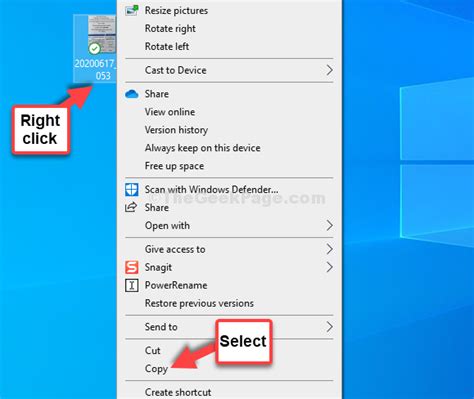
Özel İçerikler Burada: Diğer Yazıları Kaçırmayın
