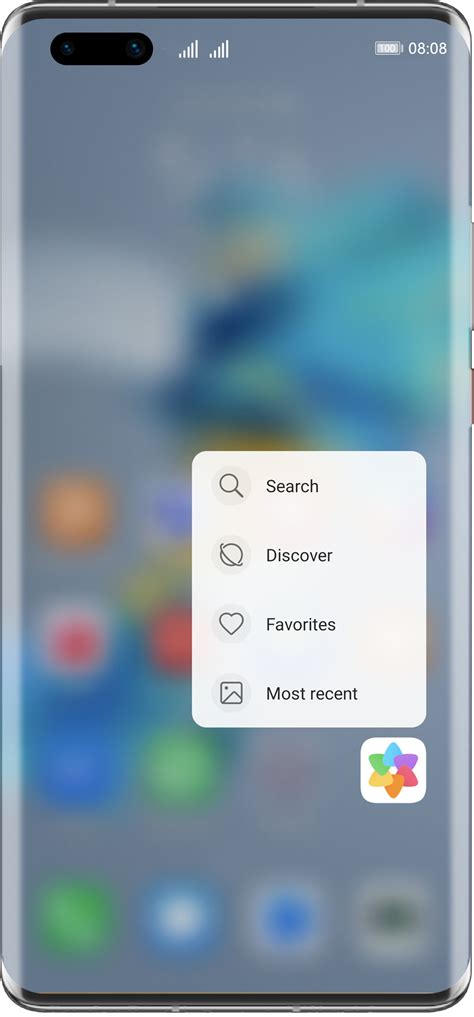
Image Credit:
GaudiLab/iStock/GettyImages
When you unbox your brand new Android smart phone, you’re greeted with that lovely new phone smell, new features to enjoy and – in some cases – a whole bunch of apps that you just don’t want. There’s even a term for this unwanted slate of software: Bloatware. Don’t bloat your brain with stress, though – saving a little space and decluttering your Android takes only a few taps and swipes.
Uninstall YouTube (and Other Apps)
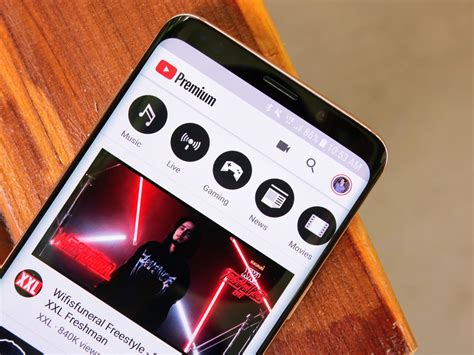
Whether your phone comes with bloatware out of the box really depends on the phone. The Google Pixel 3 doesn’t come loaded with YouTube, for instance, but the Samsung Galaxy S9 comes with Amazon, Facebook and over 55 other installed apps, including YouTube. That YouTube app takes up about 175 megabytes of storage space on your phone, a figure that can double or triple as you use the app and fill its cache with data. In most cases, even if it comes installed, deleting YouTube from your device is just like deleting any other app.
To uninstall apps on Android, open your phone’s Settings by pulling down from the top of the screen and tapping the gear icon. Choose “Apps & Notifications,” then scroll down and tap the YouTube app (you may need to tap “See all apps,” “All apps,” or “App info” from here if you don’t see YouTube on the list). Now tap “Uninstall,” then tap “OK” to confirm your decision and, finally, kiss YouTube goodbye.
Disable Installed Apps
Sometimes, the apps loaded on your Android phone can be a little more stubborn than average. Though this typically won’t be the case with YouTube, system-level apps will need to be disabled rather than uninstalled. System-level apps – often the key bloatware culprits – usually consist of loaded software created by the phone’s manufacturer, such as the Galaxy S9’s collection of nine installed Samsung-branded apps.
To disable any system app that you don’t want, head to your phone’s Settings, tap “Apps & Notifications,” pick the app in question and then tap “Disable.” Now that pesky old app won’t bother you again.
Get YouTube Back
Streaming free videos of adorable cats and people talking over 40 minutes of Fortnite gameplay isn’t for everyone, so we don’t blame you for uninstalling or disabling YouTube. But if you should ever change your mind, here’s some good news: The YouTube app is free and, with a solid Wi-Fi connection, should take only seconds to re-install.
Open your phone’s Google Play Store app (this comes with Android devices, but is not bloatware, since you’ll need it to download the apps you actually want to use). Type “YouTube” into the search bar at the top, choose the YouTube app from the list that appears (it should be the first result), then tap “Install” and you’ll be ready to YouTube that new TED Talk in seconds.
If you’re logged into your Google account on both your computer and your Android smart phone, you can also install YouTube and other apps to your phone remotely by visiting play.google.com in your browser, clicking the “Install” button and choosing the appropriate device from the drop-down menu that appears.
Daha Fazla Bilgi İçin: Benzer Konulardaki Diğer Yazılar
