The iPod Photo Cache contains photos optimized for display on the iPhone.
Image Credit:
Image Courtesy of Microsoft
Every computer keeps certain data in its back pocket — a data cache — regarding what you’ve asked it to do in the past in order to perform faster in the future. When you sync photos to your iPhone using iTunes, the program generates a cache folder on your computer that contains optimized versions of the photos for the best display on the iPhone. Although you can open the photo cache, you can’t view the optimized photos inside. Deleting this folder can free up needed space, but the cache is regenerated with the next sync.
You can’t find the cache folder by looking for “iPhone Photo Cache,” because it’s named “iPod Photo Cache,” whether you sync an iPod, iPhone or iPad. The iPod Photo Cache is found in the Windows 7 and 8.1 Pictures folder. If you change your iTunes settings to sync a particular folder of pictures from your computer to your iPhone, an additional iPod Photo Cache is added in that folder as well, without removing the original iPod Photo Cache.
Step 1
Check iTunes Photo Sync settings for folders to be synced from your PC.
Image Credit:
Image Courtesy of Apple, Inc.
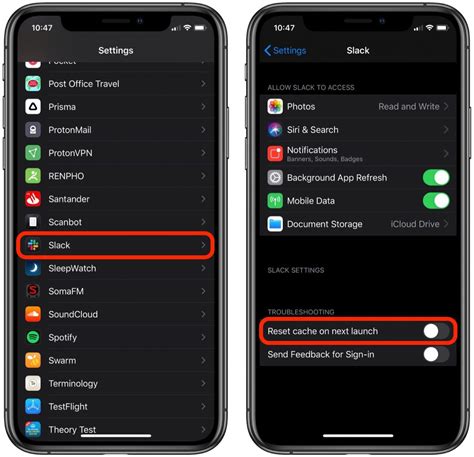
Connect your iPhone to your computer and open iTunes. Click on the device icon at the top of the iTunes window.
Select Photos in the Settings on the left. Check the drop-down menu next to Copy Photos From to see if you have a particular folder of pictures specified to sync to your iPhone.
Step 2
Open your Pictures library, right-click on iPod Photo Cache and Delete.
Image Credit:
Image Courtesy of Microsoft
Go to Libraries in File Explorer and open the Pictures folder. Right-click on iPod Photo Cache and select Delete. If you have not changed iTunes settings to sync a particular folder of photos to your iPhone, you are finished. If you have, go to the next step.
Step 3
Open the PC file synced to your iPhone; delete the additional iPod Photo Cache.
Image Credit:
Image Courtesy of Microsoft
Open the folder in File Explorer specified in your iTunes Photo settings to sync to your iPhone. Right-click on the iPod Photo Cache and select Delete.
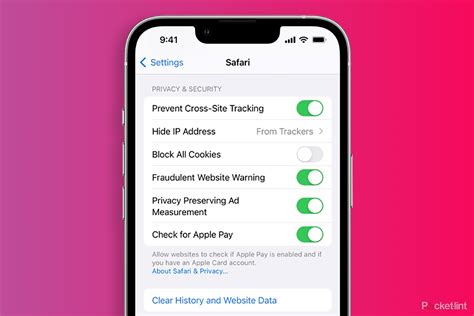
Yolculuğa Hazır Mısınız? İlgili Bağlantılara Göz Atın
