Downloading through a proxy server is often done to protect the anonymity of a person’s IP address and online web presence. Web browsers have built-in settings to enable the use of proxies for anonymous web browsing and downloading files from the Internet. Proxies are easily obtained from Internet sources. Input more than one proxy into the browser settings to have proxies alternate between each other. This will make it harder to track the true IP address of your computer’s network connection.
Mozilla Firefox
Step 1
Open Firefox from either the Start menu shortcut or the desktop icon.
Step 2
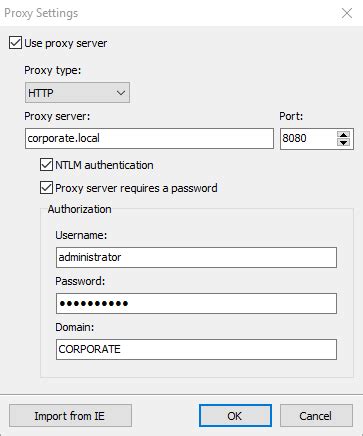
Select a proxy from an Internet website (see Resources).
Step 3
Choose a proxy address and a port address from the list. Right-click and select the proxy and port and click “Copy.”
Step 4
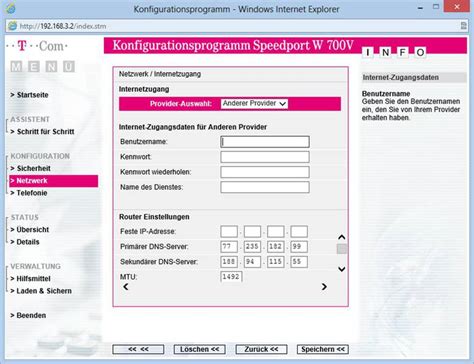
Click on “Tools” in Firefox and click on “Options” at the bottom of the menu. The Firefox options window will show up on the screen.
Step 5
Click on the “Advanced” icon. Click on the “Network” tab and click the “Settings” button. The Connection Settings window opens.
Step 6
Click the “Manual Proxy Configuration” radio button. Paste the IP address in the “HTTP Proxy” box. Paste the port address in the “Port” box. Click the “Use this proxy server for all protocols” check box.
Step 7
Click on the “OK” button to finish the process.
Internet Explorer
Step 1
Open Internet Explorer.
Step 2
Select an online proxy (see Resources).
Step 3
Choose a proxy address and a port address from the list. Right-click and select the proxy and port and click “Copy.”
Step 4
Click on “Tools” and click “Internet Options” from the Internet Explorer menu. Click on the “Connections” tab and then click the “LAN Settings.”
Step 5
Select the “Use a proxy server for your LAN” check box in the Proxy Server section.
Step 6
Paste the address of the proxy server in the “Address” box. Paste the port address in the “Port” box.
Step 7
Click on “OK” to exit the options. Click “OK” once more to finish the process.
Daha Fazlasını Keşfedin
