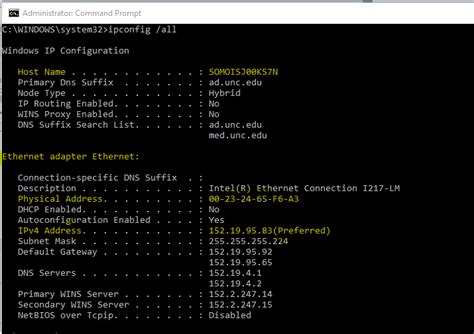
Every computer or device that is connected to the Internet is assigned an Internet Protocol address by the routers on the Internet connection. However, there is also a special Internet address called “localhost,” which always refers back to the same device. An Internet device, therefore, has two or three addresses that are “local addresses,” but only one is the “localhost.”
Step 1
Use the IP address 127.0.0.1 for localhost addressing. For example, enter “http://127.0.0.1” into any web browser, and you will see a web page hosted by a web server on the same computer if one is running. Most computers and devices will also allow “http://localhost” for the same purpose.
Step 2
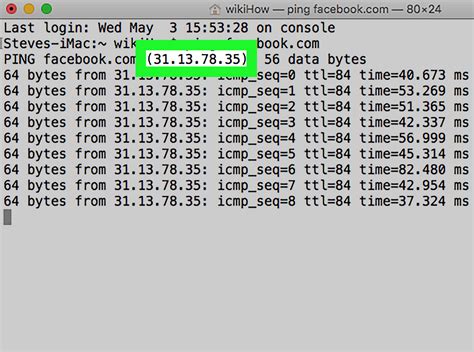
Open the network control panel (or system preference– the name will vary) on your computer or device to determine what address has been assigned to you by the router. This is one of two types. If you are connected with a mobile device to a cell phone network, you are usually assigned an IP address directly. However, when you are using Wi-Fi or another type of local area network, you will be assigned a local address that only works on that network. These can be identified because they start with the number “10,” or “192.168,” followed by two or three more numbers.
Step 3
Go to a web utility site such as whatismyip.com to determine your public IP address when you are on a local network. This is the address used to publicly identify you on the Internet, but you may be sharing this address with many other computers or devices on the same local network.
Hayal Gücünüzü Besleyin: Benzer Konulardaki Bağlantıları İnceleyin
