Windows Live Mail is Microsoft’s replacement application for Outlook Express and Windows Mail. It comes pre-installed on Windows 7, and you can download and install it on other Windows platforms. However, the 2011 version of Live Mail is no longer compatible with Windows XP. Although users can configure Windows Live Mail to work with any service that uses POP3 and SMTP or IMAP email protocols, it is designed to be used with Windows Live Hotmail.
To set up Windows Live Mail to access your email, you will need to enter the incoming mail server address — POP3 — and the outgoing mail server address — SMTP. You will also need to enter your username, which is your email address, and your account password. Finally, you will need to tell the email client how to handle authentication. Some mail servers require authentication and some require the use of secure socket layer. Additional settings, such as whether to delete retrieved messages from the server, are your choice.
POP3
POP stands for post office protocol and is the most common standard that email clients use to retrieve mail from remote servers over the Internet. The POP version that Windows Live Mail currently uses is POP3. The Windows Live Hotmail POP3 server is “pop3.live.com” and operates using TCP port 995. You should configure your email client to require POP3 SSL. Your POP3 username is your email address complete with either “@live.com” or “@hotmail.com.” The POP3 password is the same password you use to access your Windows Live Hotmail online. If you use another email service, you will need to acquire the specific POP3 server name and settings.
SMTP
SMTP stands for Simple Mail Transfer Protocol and is the protocol used for outgoing mail transport. SMTP uses TCP port 25 and also supports SSL encryption. The SMTP protocol communicates with the receiving server and issues instructions for handling the message. An SMTP transmission contains a MAIL command that specifies the return address, an RCPT command that establishes the recipient and a DATA command that contains the header and the message contents. The SMTP server for Windows Live Hotmail is “smtp.live.com” and the TCP port is 25. You must also select the settings in your email client for “Authentication Required” and “SSL Required.” The username and password are the same ones you used for the POP3 settings. For other email providers, you will need to enter their specific SMTP server and the appropriate settings.
Step by Step
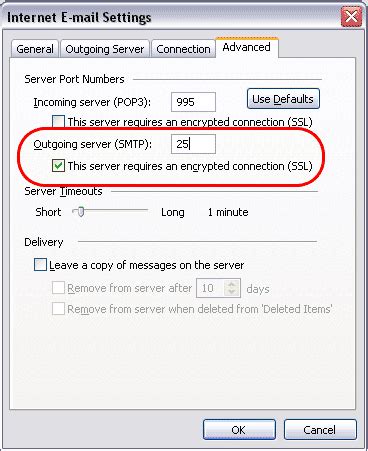
Open the Windows Live Mail program and click the “Accounts” menu. Click the “Email” option that appears just below the main menu. In the window that opens, enter your email address, account password and a name to be displayed for the account. If you are using a popular email service like Gmail or Hotmail, simply click “Next” and Windows Live Mail will automatically configure the POP3 and SMTP settings.
To enter these manually, check the box next to “Manually configure server settings.” In the left column, select POP from the drop-down menu and enter the POP3 server. You’ll type “pop3.live.com” for Hotmail, and enter the port number of “995” for Hotmail. Check the box next to “Requires a secure connection” and select “Secure Password Authentication” from the drop-down menu. In the right column, enter the SMTP server address — “smtp.live.com” for Hotmail — and the port number of “25” for Hotmail. Check the boxes next to “Requires a secure connection” and “Requires Authentication.” Click “Next” to add the account.
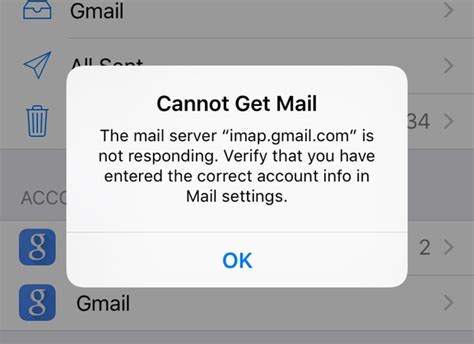
Keşfetmeye Devam Edin: İlgili Bağlantıları Kullanın
